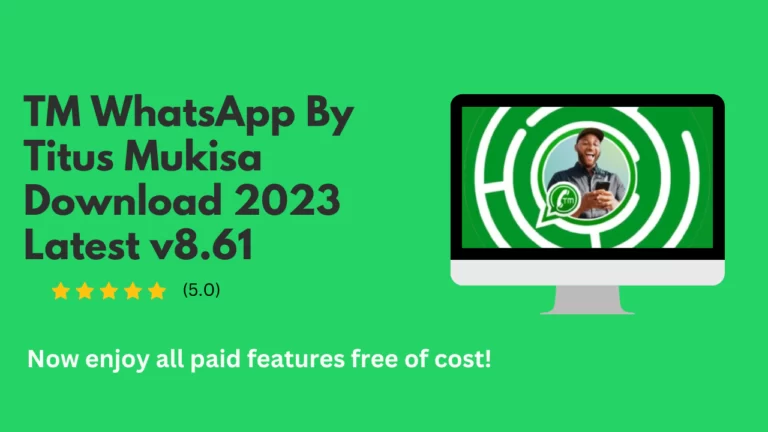What is WhatsApp Channel? Detailed info about WhatsApp Channel
Every WhatsApp user wants to be updated about its latest features. A frequent question is “What is WhatsApp channel?” nowadays. For more than a decade, WhatsApp has won the users trust as a secure communication means with high security of end-to-end encryption. The latest induced feature is the “WA Channel,” which has unique features to interact with a broader audience. Let’s explore what the WA channel is.
What is WhatsApp Channel?
WhatsApp channel is the latest feature visible in the updates tab to facilitate reaching out to a wider community for businesses and individuals. Furthermore, it facilitates the user to get updates from their favorite celebrities, brands, and businesses.
The accurate response to the query, “What is WA channel?” is that it is a unilateral broadcast tool for admins. It enables them to share text, videos, and links with a wider community or audience. It also allows polls to be run to get feedback from followers about performance and products.

Key Features of WhatsApp Channel :
This unique WhatsApp feature is designed to facilitate both businesses and end users. This compelling tool grabs your attention because of its ease of use and enhanced privacy measures. Following are the significant features of channels:
The Enhanced Directory
A vast channel directory enables the users to find channels of their interest according to country and preferences. It provides different filters to narrow your search. These filters include the most active, new, popular, and location-based. Under the heading of Explore, users can see the channels relevant to their country.
Reactions
This feature enables the followers to show their feedback on data shared through the channel. The users can react using emojis. These reactions appear in the feed without a user ID or information. Users’ data remains private and not visible to other users.
Forwarding
Using this feature, users can share channel updates with other groups and chats. It automatically creates a backlink to the channel, which allows easy access to the channel.
Editing
The editing feature enables the admins to set their chat history and other channel updates. Admins can set an update with a limit of up to thirty days and, after that, delete it permanently.
Privacy
Privacy is the primary concern, and it secures customers’ or followers’ data from other users and brands. It allows the users to get updates from their preferred businesses and celebrities.
Detailed Procedure to Create a WhatsApp Channel?
Making your channel on WA is just a game of a few clicks. Only one thing is compulsory: you must have a WhatsApp account. The method for creating channels is similar for Android, iOS, and WhatsApp web. The following steps are required to have your own WA channel to reach your audience.
- Login, or open your WhatsApp account on your Android and iOS devices and click on the update tab next to chats. If you are using WA web, click the channel icon on the top of the left window pan.
- Click the “+” sign next to the channel label. Menu will appear, click “Create Channel” in the list.
- Touch the “Continue” option appear on the subsequent screen.
- Write the name of your channel. Upload the channel icon and describe your channel.
- Rename option is always available for your channel. You can also create changes to the channel icon and description.
- At the bottom, you can see the ‘Create Channel” button. Hit it to finalize the process.
- To reach out to your audience, you can share your channel with chats, groups, or other social media platforms.
How to Share WhatsApp Channel?
WA allows the sharing of your channel or your favorite channels to chats, groups, communities, and other social media platforms. The method is very easy. The following sequence of steps is compulsory.
- Log in to your WhatsApp account and click on the Updates tab.
- Explore the list of channels and click on the channel name on the top.
- Share button will be visible next to the name, click it. Select your desired sharing destination.
- Click the send button to complete sharing.
- You can also copy the link from channel info to share it.
How do You Search and Access a WhatsApp Channel?
WA channel is a suitable means of receiving information and latest news regarding businesses. On following a channel, the user will get a notification for the channel and will receive all the shared data. Admins can send notes, photos, videos, voice notes, and links. Finding and accessing favorite channels on WhatsApp is very easy. Here are the steps for it.
Method for Following and Un-following a WA Channel
Following a channel enables the users to get a notification whenever something is shared on the channel. Earlier to clicking the following option for a channel, people can view the updates shared by the channel through clicking the name . Ease of users is always a priority, so you can unfollow a channel at any time if you find it useless.
To follow a channel:
To un-follow a channel:
Admin Controls
The channel creator or owner has the admin rights. However, they can add additional admins to manage the channel. WhatsApp allows the channels owner to invite or add up to 16 admins. Channel owners have more rights than added admins.
Admin Rights and Responsibilities
They have all the administrative rights necessary to manage a channel. It includes changing the channel name, icon, description, and channel settings. They can specify the use of emojis in reactions and have the right to create, edit, or delete channel updates. They can share updates immediately without the need for approval. All the admins have the right to alter or remove updates created by other admins or channel owners. They can do it within 30 days.
Channel owners can do all the tasks associated with admins. Furthermore, they can:
Invite anyone as an admin and remove any of the existing admins. Other admins can’t do it.
Only the channel owner has the right to choose the deletion of their channel.
Additionally, If you want to read more about WA Channel, then you can also get help from the official WhatsApp channel guidelines.
Final Words
WhatsApp is a useful and secure communication application with regularly upgraded features and the addition of new ones. WhatsApp channels are such a helpful feature that enables businesses and organization to reach a broader audience and release the important updates. It’s a unilateral communication way; only the channel admins can share updates. However, users can give their feedback using emoji reactions. The procedure of creating and managing a WA channel is very easy. It is foreseen as a very helpful communication tool for businesses to approach and link with more customers by maintaining privacy for everyone.